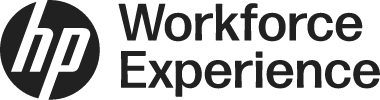Introduction
The feature to Add New Customer Account allows you to create new customer profiles within the Workforce Experience Platform (WXP). With this feature, you can enter essential company information, assign a Primary IT Admin contact, and select an appropriate service plan. Once completed, a dedicated customer card is generated on the Customers page. The Customer IT Admin must accept the Partner invitation to grant you full management access to their account.
Add New Customer Account
- Log in to WXP. The Home page is displayed.
- From the left menu of WXP, click Customers. The Customers page of the partner account displays.
- Click Add. An Add customer dialog displays showing options to enter the following details:
a. Company name
b. Address (As you type in the address line, suggested addresses will appear.)
c. City
d. State/Province
e. Zip code
f. Country
The Country field is pre-filled with the Partner's country by default and cannot be changed currently.
.png?sv=2022-11-02&spr=https&st=2026-01-12T10%3A28%3A48Z&se=2026-01-12T10%3A39%3A48Z&sr=c&sp=r&sig=A6YKFsR5ZcHLk36wgLW0tBh08GKYqCz7O82kAoiZr0c%3D)
- Click Next. In the dialog, enter Primary IT admin information:
a. First name
b. Last name
c. Email address
d. Phone number
e. Select IDP: Select HP ID, or choose AAD if the customer uses Microsoft Azure Active Directory.
f. Select Plan: Select a value from the drop-down menu. Your choices are determined by your company's certifications.

e. Select License (WXP plans only): If you select a non-trial WXP plan, an additional drop-down list appears. Choose the license you want to assign.

- Click Add. A new customer card for the company is displayed on the Customers page with a Status Pending invite.
Note: The customer IT Admin must accept the Partner invitation to enable management. This is done by logging in to their account and manually accepting the invitation in either the Notification area or the Settings > Assigned Partner tab.
If the invitation is not accepted, the Partner cannot access the customer's account details.
.png?sv=2022-11-02&spr=https&st=2026-01-12T10%3A28%3A48Z&se=2026-01-12T10%3A39%3A48Z&sr=c&sp=r&sig=A6YKFsR5ZcHLk36wgLW0tBh08GKYqCz7O82kAoiZr0c%3D)
Contact Us
For any assistance, create a support case or email support@wxp.hp.com.