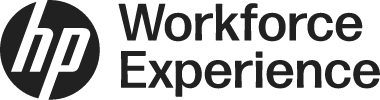Introduction
The Manage Licenses feature within the Workforce Experience Platform (WXP) provides a flexible way to control license allocation. This feature outlines the procedures for both assigning new WXP licenses to active customers and unassigning existing licenses, which permanently revokes their access.
This article provides a step-by-step guide to:
- View License
- Assign License
- Change the License status to active
- Unassign License / (Revoke)
View Licenses
Note: Only customers with an Active status will show up in the drop-down list.
- Log in to WXP. The Home page is displayed.
- From the left menu of the platform, click the Licenses icon. The License Management page is displayed.
(If you have already purchased WXP licenses, they will appear in a list on the Licenses page.)
Assign License
- From the left menu of WXP, click the Licenses icon.
- On the Licenses Management page, under the Status drop-down filter, select New. The license list with Status New is displayed.
- Select the checkbox for the required license record with the Status as New.
- On the top left, Assign License is displayed. Click Assign License. The Assign License dialog is displayed along with a customer drop-down list.
- From the drop-down, select a customer and click Save. The license record is assigned to the customer, and the Status changes to Active from New.

Unassign License
- From the left menu of WXP, click the Licenses icon. The Licenses Management page is displayed.
- In the Licenses Management page, under the Status drop-down, select Status as Active. The list of Active records displays.
- In the active license list, select a record.
- The Unassign License option is displayed at the top. Click Unassign License. A confirmation dialog is displayed to remove the license from the customer's name.
- Click Yes. The modified license record status will update from Active to Revoked. (Revoked licenses cannot be activated again.)

Contact Us
For any assistance, create a support case or email support@wxp.hp.com.