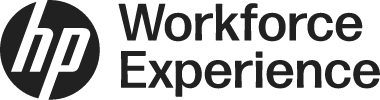Introduction
The Configure Customer Access to Workforce Experience Platform (WXP) feature enables you to manage which customers can access WXP. You can permit specific customers to use the platform using the Access Management settings. Initially, after access is enabled, the customer's status will be Pending. Once the customer successfully signs in and agrees to the Terms and Conditions, their status will automatically update to Accepted.
This article provides a step-by-step guide to:
Granting Access to the WXP partner account
Granting Access to the WXP partner account
- From the left menu of WXP, click Settings. The Settings page of the partner account is displayed.
- Click the Access Management tab. The Access Management page with the customer name and status is displayed.
- In the customer name list, toggle ON to grant required customers access to WXP. The toggle switches to the right and turns blue. Below the customer name, the status displays Pending. Once the customer successfully signs in to WXP and accepts the Terms and Conditions, the status changes to Accepted.
Note: You can turn off a customer's toggle at any time. This action changes their status to Disabled and prevents users from signing in to WXP. If you turn ON the toggle for a customer who has previously signed in to WXP, their status will immediately change to Accepted without reverting to Pending.

Manage WXP Customer Access
Partners can choose to disable customer access to WXP in specific scenarios:
For exclusive device management: If your contract with a customer outlines that you manage their devices or fleet, and they shouldn't interact with WXP tenant settings, you can choose to restrict their access. This change takes effect immediately. The next time the customer tries to log in, they'll see a message indicating their email address isn't associated with an account.
To re-enable access after a relationship change: If your partnership evolves and you agree that the customer needs tenant access, you can immediately re-enable it. The customer will then be able to log in with their email address.
Contact Us
For any assistance, create a support case or email support@wxp.hp.com.